EverShop View System
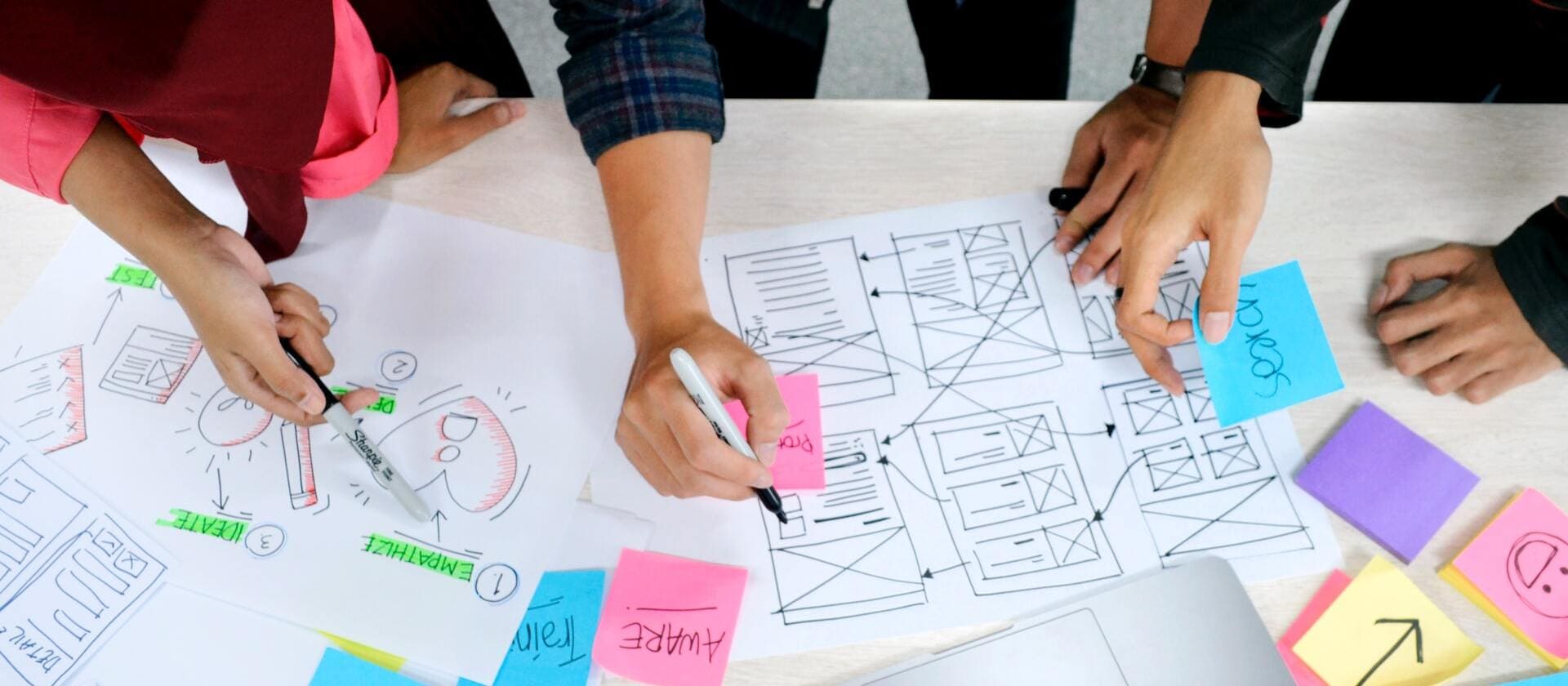
The view is one of the most critical parts of any web application, as it's the interface with which users interact.
EverShop leverages React to render views. Pages are first rendered on the server side and then sent to the client. The client side then performs hydration to make the page fully interactive.
The EverShop view system was designed to be flexible and easily extensible. Third-party developers can insert their own React components into the view system without modifying the core code.
The View Architecture
Multi-Page Application
EverShop is a multi-page application. Each page has its own layout and components. The build process generates a separate bundle file for each page, containing the HTML markup and the JavaScript code necessary to render that page.
Server-Side Rendering And Hydration
EverShop follows a server-side rendering (SSR) approach. Pages are rendered on the server and sent to the client along with the necessary JavaScript code. The client side then performs hydration to make the page fully interactive.
Dynamic Layout
EverShop's layout system is designed to be flexible and easily extensible. Third-party developers can insert their own React components into the layout without modifying the core code. Check the Area Component section below to understand more about how to extend layouts.
Compared to a client-side Single-Page Application (SPA), the advantages of SSR include:
-
Faster time-to-content: This advantage is particularly notable on slow internet connections or devices. Server-rendered markup doesn't need to wait for all JavaScript to be downloaded and executed before being displayed, so users see a fully-rendered page sooner. Additionally, data fetching occurs on the server-side for the initial visit, leveraging the server's typically faster connection to your database. This generally results in improved Core Web Vitals metrics, better user experience, and can be critical for applications where time-to-content directly impacts conversion rates.
-
Unified mental model: Developers can use the same language and declarative, component-oriented approach for the entire application, instead of switching between a backend templating system and a frontend framework.
-
Better SEO: Search engine crawlers can directly see the fully rendered page, improving indexing and search visibility.
Fast Refresh
EverShop implements Fast Refresh to improve the developer experience and performance. This feature is available only in development mode.
The Module View Structure
Please refer to this document to understand the overall structure of EverShop extensions.
Every module in EverShop has a pages folder containing all React components used to render pages. Let's examine the structure using the catalog module as an example:
catalog
├── api
├── pages
├── admin
│ └── productEdit
│ ├── route.json
│ ├── index.ts
│ ├── General.tsx
│ ├── Images.tsx
│ ├── Price.tsx
└── frontStore
└── productView
├── route.json
├── index.ts
├── ProductImages.tsx
├── ProductInfo.tsx
├── ProductOptions.tsx
The pages folder has three sub-folders: admin, frontStore, and global. The admin folder contains all admin panel pages. The frontStore folder contains pages for your storefront. The global folder contains middleware functions used in both the admin panel and storefront.
Master Components and Pages
Looking again at the catalog module:
catalog
├── api
├── pages
├── admin
│ └── productEdit
│ ├── route.json
│ ├── index.ts
│ ├── General.tsx
│ ├── Images.tsx
│ └── Price.tsx
└── frontStore
├── categoryView
│ ├── route.json
│ ├── index.ts
│ ├── CategoryInfo.tsx
│ └── CategoryProducts.tsx
└── productView
├── route.json
├── index.ts
├── ProductImages.tsx
├── ProductInfo.tsx
└── ProductOptions.tsx
In this example, there are three pages: productEdit, categoryView, and productView.
The productEdit is an admin panel page used to edit a product. The categoryView and productView are storefront pages.
productEdit, categoryView, and productView are route IDs of the corresponding pages. The details of the route (HTTP method, path) are defined in the route.json file. Check this document for more information.
The index.ts file contains a middleware function that will be called when the page is requested. You can add as many middleware functions as needed to the page folder. The middleware functions will be executed in the order they are defined. Check this document for more information.
To distinguish between a component and middleware, component file names must start with a capital letter (e.g., General.tsx), while middleware file names must start with a lowercase letter (e.g., index.ts).
Every master component must be provided as a default export.
Shared Master Components
Sometimes, you may want to share components between multiple pages. For example, if you have a ProductInfo component used in both productNew and productEdit pages, you can create a folder named productNew + productEdit in the admin folder and place the ProductInfo.tsx component in it. This shared folder makes the ProductInfo.tsx component available in both pages.
catalog
├── pages
├── admin
│ └── productNew+productEdit
│ └── ProductInfo.tsx
└── frontStore
The Area Component
Let's examine the following layout:
Each block in the layout above is an Area with a unique ID.
The Area is a React Higher-Order Component (HOC) that accepts components as its children. It renders these child components and passes the Area's props to them.
When a block is rendered by an Area component, third-party developers can insert their own React components into the block without modifying the core code. This makes the view system flexible and easily extensible.
Using the Area Component
Let's examine the following code:
import React from "react";
import Area from "@evershop/evershop/components/common";
export default function Layout() {
return (
<div className="just-a-block">
<Area id="blockId" />
</div>
);
}
In this code, we declare an Area with the ID blockId. The Area will render all child components that have the areaId set to blockId.
You can also provide a list of pre-defined components to the Area component:
import React from "react";
import Area from "@evershop/evershop/components/common";
import Top from "./Top";
import Bottom from "./Bottom";
export default function Layout() {
return (
<div className="just-a-block">
<Area
id="blockId"
coreComponents={[
{
component: { default: () => <Top /> },
props: {
title: "Top",
},
sortOrder: 1,
},
{
component: { default: () => Bottom },
props: {
title: "Bottom",
},
sortOrder: 2,
},
]}
/>
</div>
);
}
The Area component renders its child components in order of their sortOrder values.
Injecting Components into an Area
Let's say we have a 'productView' page with the following layout component:
import React from "react";
import Area from "@evershop/evershop/components/common";
export default function Layout() {
return (
<div className="just-a-block">
<Area id="productViewLeft" />
<Area id="productViewRight" />
</div>
);
}
If we want to insert a component into the left side of the product view page to show product ratings, we can create a new component named ProductRating.tsx:
import React from "react";
import Area from "@evershop/evershop/components/common";
export default function ProductRating({ stars }) {
return (
<div className="product-rating">
<Star stars={stars} />
</div>
);
}
export const layout = {
areaId: "productViewLeft",
sortOrder: 1,
};
We then export a layout object from the ProductRating.tsx component. This object tells the system where to insert the component within the page.
In the code above, we export a layout object with areaId and sortOrder properties. The areaId specifies which Area component should include this component, and the sortOrder determines the component's position within that Area.
That's all you need to do to insert the ProductRating component into the productViewLeft area of the productView page.
Component Data Fetching
Check this document for more information about how to fetch data in components.