Templating
Developing a theme is a process of customizing the default template or adding new components to provide a unique look and feel to your store. This document will guide you through the process of customizing the default template using React component. Overwriting the existing components or adding your new components to the template is easy.
As you may know, each of EverShop module has a pages folder that contains the React component for each page. We suggest you to check out the pages and module structure document to learn more about the module structure.
We also suggest you to check out the theme overview document to learn more about the structure of EverShop theme.
EverShop template system
EverShop uses React component to render the pages. Every single page in EverShop is a set of React component. Those components are designed to work independently so you can slit your page to small components instead of having only one component for everything. You can override the existing component or add your own component to provide a unique look and feel to your store.
Master level components
Let's take a look at the catalog module. The catalog module has a pages folder that contains the React components for each page.
catalog
└── pages
├── admin
│ ├── categoryEdit
│ ├── productEdit
│ └── attributeEdit
├── frontStore
│ ├── productView
│ │ ├── General.jsx
│ │ └── Media.jsx
│ ├── categoryView
│ │ ├── General.jsx
│ │ └── Products.jsx
In the above example, the General.js, Media.js and Products.js are the master level components. They are located directly in the page folder. There is no limitation on the number of master level components in a page. You can have as many as you want.
Since the master level components will be loaded automatically, you must provide the export default statement in the master level components.
Shared components
Shared components are the components that are used in multiple pages. Those components will not be used unless you import them in the master level components. By default, EverShop has a components folder in the src folder.
@evershop/evershop
└── src
└── components
├── admin
├── common
│ ├── Area.jsx
│ └── form
│ ├── Form.jsx
└── frontStore
Component path alias
There are 3 path alias that you should know:
@components- This path alias will point to thecomponentsfolder in thesrcfolder. The below screenshot shows how does EverShop resolve the@componentspath alias.
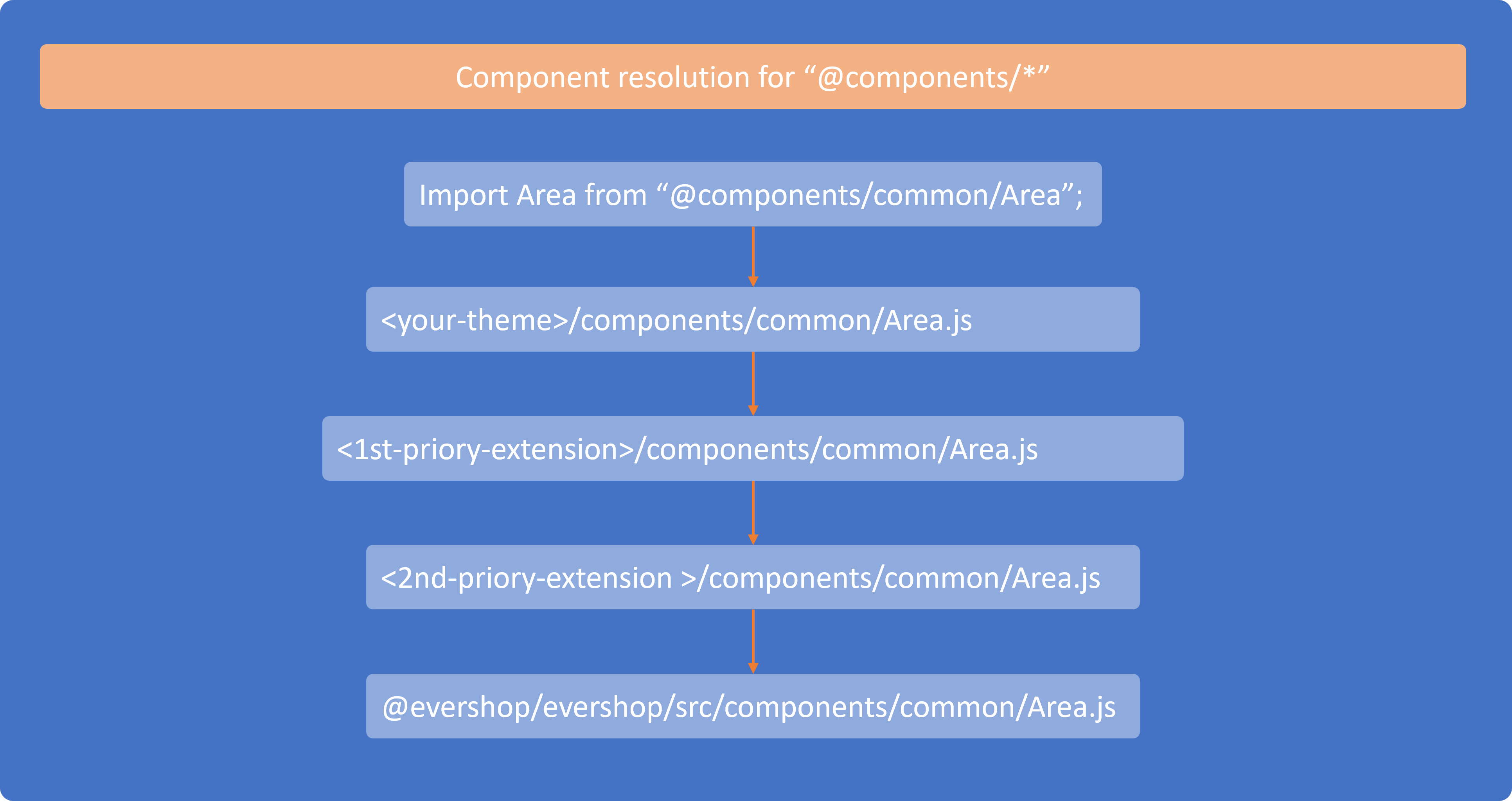 .
.
So, if you want to overwrite the 'Area' component using your theme. You can create a component with same name Area.js in <your-theme>/components/common.
@components-origin- This path alias will also point to thecomponentsfolder in thesrcfolder just like the@componentspath alias. The only different is this alias always resolve to "@evershop/evershop/src/components/". It is useful when you want to overwrite some component for adding something instead of rewrite the entire original one.
import Area from '@components-origin/common/Area';
export default NewArea(props) {
return (
<div>
<Area {...props} />
<div>My extra code</div>
</div>
);
}
@default-theme- This path alias will point topagesfolder in each module. Use this path when you want to overwrite the existing and still want to use the original component.
import General from '@default-theme/catalog/frontStore/productView/General';
export default function NewGeneral(props) {
return (
<div>
<General {...props} />
<div>My extra code</div>
</div>
);
}
Overwriting the existing blocks
When you want to overwrite the existing component, first thing you need to do is to identify the component that you want to overwrite. It can be a master level component or a shared component.
Overwriting the existing master level component
Let's take a look the default Layout.jsx component from the cms core module:
import React from 'react';
import Area from '@components/common/Area';
import './Layout.scss';
import './tailwind.scss';
export default function Layout() {
return (
<>
<div className="header flex justify-between">
<Area id="header" noOuter coreComponents={[
{
component: { default: Area },
props: { id: "icon-wrapper", className: "icon-wrapper flex justify-between space-x-1" },
sortOrder: 20
}
]} />
</div>
<main className="content">
<Area id="content" className="" noOuter />
</main>
<div className="footer">
<Area id="footer" className="" />
</div>
</>
);
}
export const layout = {
areaId: "body",
sortOrder: 1
};
This master component is located in the modules/cms/pages/frontStore/all folder. In order to overwrite this component, you need to create a new file at themes/your-theme-folder/pages/all/Layout.jsx.
import React from 'react';
import Area from '@components/common/Area';
import './Layout.scss';
import './tailwind.scss';
// Your component code goes here
export const layout = {
areaId: "body",
sortOrder: 1
};
Now, EverShop will use your component instead of the default one.
Overwriting the existing shared component
Let's take a look the default Area.jsx component from the common folder:
import React from 'react';
import PropTypes from 'prop-types';
// component code
export default Area;
This shared component is located in the src/components/common folder. In order to overwrite this component, you need to create a new file at themes/your-theme-folder/components/common/Area.jsx.
import React from 'react';
import PropTypes from 'prop-types';
// Your component code goes here
export default Area;
Now, EverShop will use your component instead of the default one.
In case you want to use the default component, you can import the component from the @components-origin path alias.
Adding new components
Adding a new master level component
To add a new master level component to the page, first thing you need to do is to identify the page that you want to add the component. In the following example, we will add a new component to the productView page.
Single page
<your-theme-folder>
└── pages
└── productView
└── NewComponent.jsx
The NewComponent.js file will be automatically loaded when the productView page is rendered.
All pages
If you want to add a new master level component that will be used in all pages, you can create a new file in the all folder.
<your-theme-folder>
└── pages
└── all
└── NewComponent.js
The NewComponent.jsx file will be automatically loaded when any page is rendered.
Multiple pages
And, if you have a component that will be used in multiple pages, you can create a new folder with special name pageA+pageB+pageC and put the component in that folder.
<your-theme-folder>
└── pages
└── productView+categoryView
└── NewComponent.jsx
The NewComponent.js file will be automatically loaded when the productView and categoryView page is rendered.
Adding a new shared component
To add a new shared component, you can create a new file in the components folder.
<your-theme-folder>
└── components
└── common
└── NewComponent.jsx
Now you can import the new component in any master level component.
import NewComponent from '@components/common/NewComponent';
The jsconfig.json file for path alias
In order to make the import path shorter, you can create a jsconfig.json file in the root folder of your theme. The content of the file should be like this:
{
"compilerOptions": {
"baseUrl": ".",
"paths": {
"@components/*": [
"./themes/<yourtheme>/components/*",
"./node_modules/@evershop/evershop/src/components/*"
],
"@components-origin/*": [
"./node_modules/@evershop/evershop/src/components/*"
],
"@default-theme/*" : [
"./node_modules/@evershop/evershop/src/modules/*/pages/*"
]
}
}
}
Make your theme translatable
In order to make your theme translatable, every string that you want to translate should be wrapped with the _ function.
import React from 'react';
import { _ } from '@evershop/evershop/src/lib/locale/translate';
export default function Component() {
return (
<div>
<h1>{_('Hello World')}</h1>
</div>
);
}
In case your text is dynamic, you can use a second argument to pass the variables.
import React from 'react';
import { _ } from '@evershop/evershop/src/lib/locale/translate';
export default function Component() {
const name = 'John';
return (
<div>
<h1>{_('Hello ${name}', {name})}</h1>
</div>
);
}